V2 Chapter 20
89. More Client/Server Development ( 2006-08-01 to 2006-08-12 )
In an effort to generate more use of the station I have moved to an open registration system. New users will be able to automatically log on and listen to the receiver and watch the antenna.
A simple email to me will make their next log on capable of becoming a Master Client for full control.
The latest release of the client is available and works well. There are still bugs to be fixed:
Bug |
Resolution |
|
| 1. | SetRadio - When not the MC the client should not complain when the Select Radio button is hit and that radio is already selected. | Fix was simple - Done |
| 2. | FreqUpdate - This does not work for non MC's. It should | Fixed |
| 3. | Include Freq - Receiver frequency should be in the getReceiverStatus so that the initial frequency is up to date | Fixed |
| 4. | AntennaUpdate - The antenna position does not update for a non MC | Fixed but I need to get rid of the update switch and make it automatic |
| 5. | SkyMap - Does not show search area for a non MC | Seems to work now |
| 6. | Stop Comm - The Stop Communications button on the front page should mute the receiver | Fixed |
| 7. | Local/DX - Switch stuck on WiNRADiO | Fixed |
| 8. | SkyMap Lock - Cant get the antenna to lock on to the star position. I think this is a to tight limit on the lock range | Open Problem still |
| 9. | Antenna Simulate - Antenna reports that it is simulated when it is live | Fixed |
| 10. | Client Receiver Clipped - Set left side on client | Doesn't seem to be a problem now? |
| 11. | Close Problem - When the client is closed with an open audio the shut down has problems. | Fixed (I hope) |
88. Client/Server Development (2006-07-04) to 2006-08-01 ) I am working on the next release of the Remote SETI Software which should be ready for release this weekend. In this version any user may register and become a Master Client for full control of the station.
87. Spectrum Analyzer (2006-07-02) to 2006-07-02 )
I decided that I need to take a close look at the audio distribution system in use at SETI Net. It doesn't sound like it should be a huge but problem with four receivers, one with two types of audio output, four computers and therefore four audio cards and yards and yards of audio cable - it is.
I have built my own spectrum analyzer but it lacks a lot of functionality and polish and is really a front end for the waterfall generator. So I started looking for an active spectrum analyzer that would run under Windows. A few Google searches later and I found my way to Virtins Technology and their Sound Card Multi-Instrument. This is a very capable application that contains an O' Scope, an Audio Spectrum Analyzer and a Function Generator. I down loaded the evaluation, played for it for a while and then bought it on line.
The first decision was to use the powered speakers that are now connected to
the sound board for the distribution point. I pulled back the computer and moved the Mic
line from the speakers to the Line Input of the sound card. This gives me
access to the line input without moving the computer out. The speakers
also have a head phone output that I'll use in the breakout box as well.
The next step was to crate the breakout box. I used standard Radio Shack binding posts - two for input and two for output. The box was purchased from Fry's for $10
The output posts are simply connected directly to the red plug shown jacked into the powered speaker. The Line Input (the yellow jack) needed some special adaptation. Your computer sound card has a maximum input range of about 1 V P-To-P which is fine for audio use but if you put much more into the card you risk damaging the card. What was needed were some limiting diodes across the input lines (below).
The diode drops are 0.63 V each so the combined string of three is 1.95 V
This setup seems to work well and since I have a long cord between the breakout box and the speaker I can use the Spectrum Analyzer / O' Scope on my workbench.
A screen capture of the instrument running both O' Scope and Spec Ana on a 8 KHz output from my little signal generator is shown below.
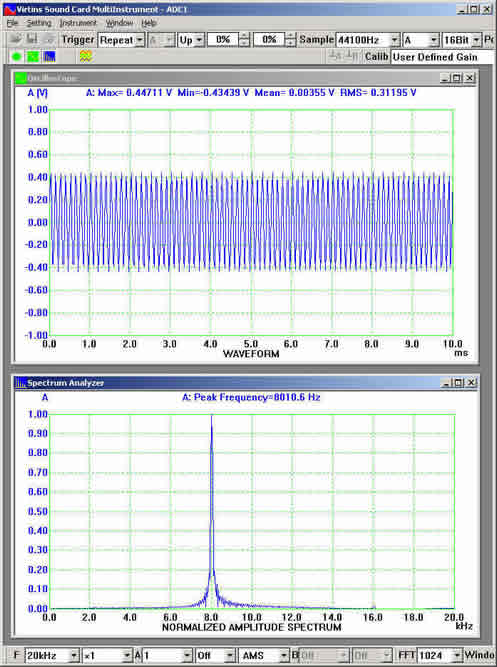
Tough to beat this little application for $50. This will let me better evaluate the audio being streamed to the Remote SETI Clients.
86. Status Page Development (2006-07-02 to Present)
I am attempting to build a real time status reporting page for this web site. Using it you could examine the page first to see if the Remote SETI station is on line, who is using it if it is, pointing angles and other important information. This would save your time stating the client and attempting to connect only to find that I have the thing tied up in a hardware or software change.
I have decided that attempting to access the Remote Server directly from the SETI Net web server (the one you are looking at now) is a bridge to far. This server doesn't like attempts to access other servers at all - hates it in fact and blocks all attempts. So I will work the reverse. I'll create the status page on the fly down in the Remote Server and periodically move it to the SET Net server for display.
85. PHP and FrontPage (2006-07-02) to 2006-07-02)
I am building the SETI Net status using PHP rather than Microsoft ASP for various reasons (not the least of which is that learning ASP.Net would require what remains of my life) but I maintain this web site using Microsoft Front Page. The two are incompatible. Here is a partial solution.
Opening Pages with a ".php" Extension
To use a page with embedded PHP code, my Web server require the page
to be saved with the extension ".php" (as opposed to ".htm" or ".html"). The
problem is that if you save your Web pages in FrontPage with a PHP extension,
you can no longer double click on them in FrontPage to open them in the
FrontPage editor. Thankfully, you can configure FrontPage to open up PHP files
without much work.
- In FrontPage 2000, choose "Tools..." from the "Options" menu. Click the "Configure Editors" tab.
- Double-click on "htm".
- In the "Command" field, select the entire line (this is the path to FrontPage on your computer), then hit Ctrl-C on your keyboard to copy the line.
- Click the "Cancel" button to close the window.
- Click the "Add..." button. You'll get the Add Editor Association window.
- For File type, enter "php" (without the quotes, of course). In the Editor name field, enter "FrontPage". Then click in the Command field and hit Ctrl-V on your keyboard; this will paste the location of the FrontPage application into this field.
- Click "OK"—you're done!
84. More Weight (2006-06-29) to 2006-06-29 ) The main antenna was having trouble moving in elevation, up only - down works fine, so I added another 30 lbs to the counterweight. Moves much better now.
Total counter weight is now 70 lbs.
This is a screen capture from the front page of this web site.
83. Az Lock To Lock Recalibration (2006-06-23) to 2006-06-23 ) If you have been following the progress of the system you would have read about David's problem with moving the main antenna. What happed was that he commanded the antenna to move to the far east point (90 degrees Az) and the antenna did just that. I have installed two trip switches on the antenna at that point and what should happen is that a movement will be reached before either switch is hit. If the antenna moves past that point the first switch is tripped signaling that we are at the absolute 90 degree point. The software should sense this point and know to shut down. If it doesn't the second switch is tripped. This one is a dead man that cuts power to the Az motors before the antenna crashes into the mechanical stop and wrecks another Az Motor.
What did happen was the the first switch was hit but ignored by the software. The second one was tripped and shut down the motor no harm done. Now I have to decide what I have wrong in the software that allowed it to happen.
First step is to determine how many pulses are output when the antenna moves from the 255 (there is a dead zone that cannot be reached) degree point to the 90 degree point. I can use the test utility from Kerr for the task.
The movement took 13,843 pulses to complete. 13,843 / (255 - 90) = 84 pulses per degree.
Looking at the software I had set the constant set to 91 ppd which would account for the crash.
Changed the constant and recompile and it works fine. The next release of the Remote Server, which uses the antenna will have the change in it.
82. Continue Client/Server Software Development ( 2006-06-16 to 2006-06-23)
I thought it would be nice to have a box on the front page of this web site that would show the current operation of the Remote SETI system. It would show who is on, where the antenna is pointing, what the receiver frequency is set to etc. but writing a PHP client that lives on the web server is turning out to be more of a problem that I expected. Web servers, it turns out, don't like to have new sockets setup under them (they hate it in fact). I may switch the roles around and send HTML code to this server from the Remote SETI server to do the same task.
I might just give up all together and go on to more productive things.
You can always download the latest Remote SETI Client from the front page (hit the UP button).
